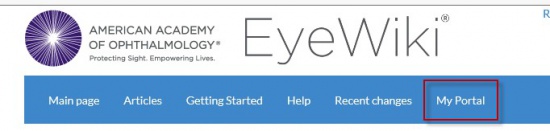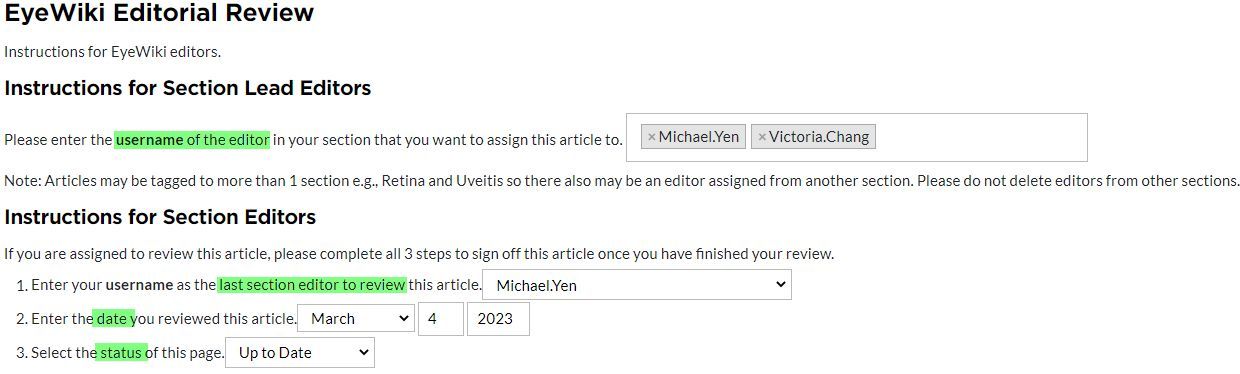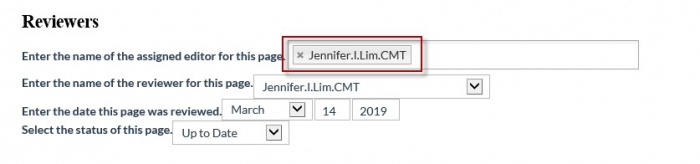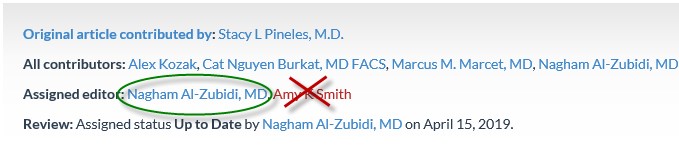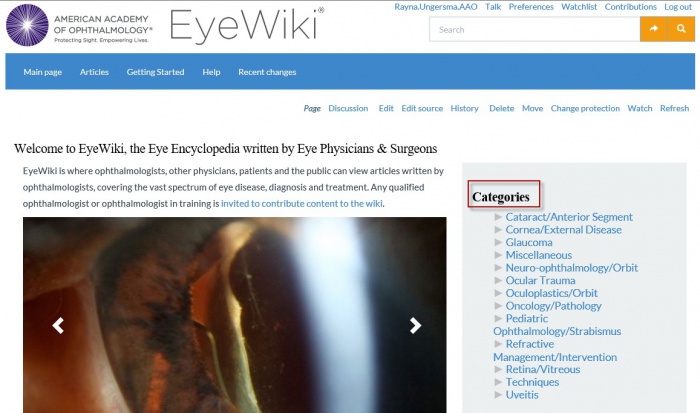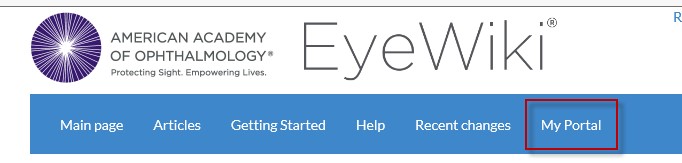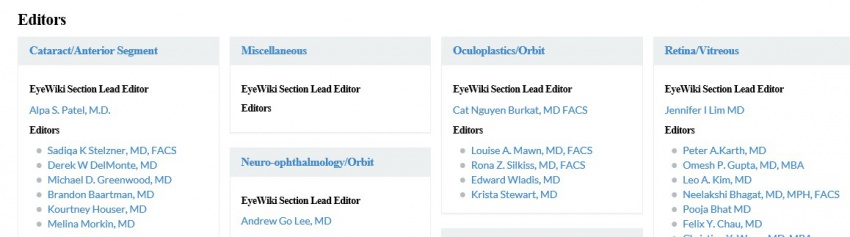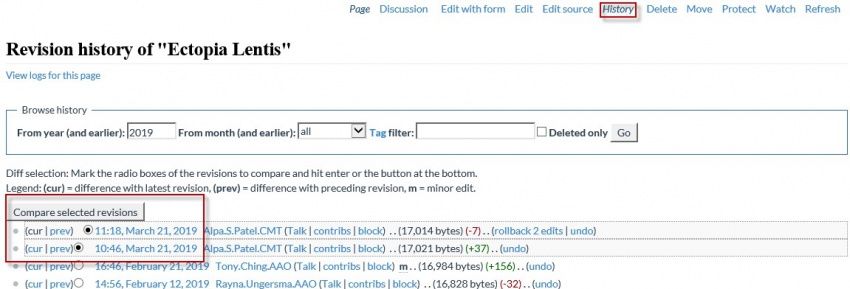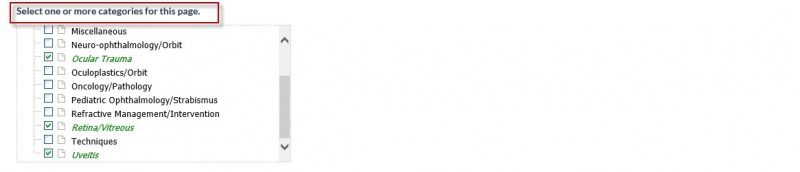Help:Quick-Start Guide for Editors
For all editors
Log-in to EyeWiki
Visit https://eyewiki.org/Main_Page and click Log in at the upper right corner of the page. Enter your username and password. Note: Your username should be formatted as Firstname.Lastname. This assists the lead editors in correctly tagging articles to you for review. If your username does not follow this format, contact staff.
Find articles that have been assigned to you for review and editing
After logging, you will see "My Portal" at the top of the page next to “Recent Changes.”
Here you can find a list of all articles in the section with assigned editors, status and review dates, a list of new articles recently added to the section and a list of suggested topics. You can also see other sections and other section editors that are also assigned to articles.
To find your own article assignments, sort by “Assigned Editor” or use the filter.
The goal is to review all articles on EyeWiki every 6 months. Review and edit articles as soon as possible with a status of:
- Blank = no status or not reviewed
- Update Pending
- Update to Date - with a review date older than 6 months
How to edit articles
Select the "Edit" link at the top of the page you wish to edit. Whenever you make changes to a page, ensure you click the "save page" button at the top of the screen to save your work.
Editing tips can be found on the Getting Started page such as:
Change the status and date of articles you have reviewed and edited
After editing and/or reviewing an article, change the status and date, to indicate that you have completed your review. From the article page choose “Edit with form” near the top of the page. If you are the assigned editor your name will appear in the “Reviewers” section.
- Change the reviewer to your name if it is not already listed. Tip: Enter your User name, which will reflect your correct name on the article page.
- Enter the date you completed your editing and/or review of the article. Change the date even if you determined that the article needed no changes as this indicates the last date an EyeWiki editor reviewed the topic. The goal is for all articles to be reviewed every 6 months as indicated by the review date.
- Change the status to Up to Date if it is not already indicated.
- Up to Date: This status means the quality and accuracy of the content is generally high and the topic is covered in adequate detail.
- Update Pending: Articles that are new and have never been reviewed by a section editor will be marked as Update Pending. Articles that were reviewed over 6 months ago will automatically revert to Update Pending indicating that another review is needed by an EyeWiki section editor.
- Click "save page" at the bottom of the form.
For lead section editors
View articles assigned to your section editors
To see all the articles in your section, go to “My Portal” after logging in. The article table can be sorted by article name, article status, date reviewed or assigned editor. The table also indicates other EyeWiki sections assigned to articles, so the assigned editor may reflect names of other section editors as well as an editor from your section. You may also use the Filter to view articles for a single editor or status.
Assign articles to your section editors
Please prioritize articles that have never been reviewed or that are new to the section. Any article with a status dated older than 6 months, even if “Up to Date” should be reviewed again and the date changed to indicate that an EyeWiki editor has checked the content. To assign an editor to an article click the “Edit with form” link near the top of the article page.
Enter the name of the editor in the first box. To find someone, start typing their user name. In most cases this is Firstname.Lastname. EyeWiki will automatically display possible matches based on the username. Click "save page" at the bottom of the form.
Note: Check the article to be sure the assigned editor’s name appears in blue. If the name is red the topic is not linked to their discussion/talk page and they will not see the article on their assignment list.
FAQ
What is the difference between a Category Page and a Portal page?
Each section has a Category Page and a Portal Page. The Category Page is a public page for all EyeWiki users showing a list of all articles in the section. The Portal Page is where the section’s editors can see the status and assignments for all the articles in their section. Links to all public category pages can be found on the Home page or on this master category page.
You can find your section's Portal Page after logging in by selecting “My Portal” next to “Recent Changes.”
May I delete other authors, contributors or editors assigned to an article?
No. Wikis by nature are collaborative and standard practice is to list all who have contributed to an article. Additionally, articles can be tagged to more than 1 section e.g. Retina and Uveitis. So, each section may assign an editor to review the topic. In your Portal, the article table indicates other sections for each article. The table may have more than 1 assigned editor if there is more than one assigned section.
You can find a list of current editors on the master list of portals and editors.
What about duplicate topics?
There should not be duplicate topics on EyeWiki. Instead articles are assigned to more than one EyeWiki section. When duplicate topics occur, they should be combined. Lead editors should assign the duplicate topics to an editor to be combined. A primary article should be selected and information from the secondary article should be copied and pasted as necessary. Contact staff for assistance with transferring author and contributors from the secondary article to the primary article, or when the duplicate article is also tagged to another EyeWiki section. When the combined article is complete, staff will delete the secondary article.
What about articles that are very incomplete and contain little or even no information?
These are referred to as “stubs.” EyeWiki policy is to delete stubs if they have been on the site for longer than 30 days without activity. To view the history of a stub article, select the “History” tab. The most recent activity date is at the top of the list. Contact staff to delete a topic.
If the topic is important and should be retained, you can invite the community to author it by adding it to your section’s Suggested Topics.
How do I add an existing EyeWiki article to my section?
From the article page, choose “Edit with form” and select the check box for the section you want to add the article to. Example: A topic is tagged for Uveitis and Trauma, but also belongs in the Retina topic list.
How do I reach EyeWiki staff?
The best way to reach staff is at eyewiki@aao.org. That email is monitored by all EyeWiki staff, so if a particular staff member is unavailable you will still receive a response.
Direct staff contacts:
- Editor support: Rayna Ungersma rungersma@aao.org
- Technical support: Tony Ching tching@aao.org